
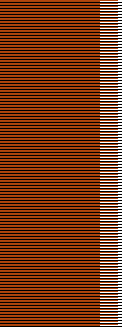
MIDIControllers, Keyboards, Sequencersand Recording
Let's start with a little general information about MIDI. In the late 70s there was a problem that musical equipment from different manufacturers had compatibility issues. Dave Smith of Sequential Circuits, Inc. and the major musical equipment manufacturers developed the standard in the early 80s to make musical equipment more compatible.
What does MIDI stand for?
MIDI stands for Musical Instrument Digital Interface and is a standard protocol of information interchange between electronic instruments, computers and other equipment.
How does MIDI work?
First thing to understand is that MIDI is not sound. MIDI works by sending data signals between equipment, not audio signals. These signals are also known as "events".
We'll get into how this works technically later on, let's just take a simple example: You hook up your MIDI keyboard to your recording studio computer which has MIDI sequencer software installed. Your sequencer software uses a software instrument plugin, which can be a piano, sampler or any other instrument really.
When you press a key on your keyboard, the information about the key press is sent from your keyboard, through the MIDI cable to your computer. This information contains which key is pressed, how hard (velocity), how long, and when you release the key. If you, while doing this, also touch the pitch bend or mod wheel, this information is sent along as MIDI controller data. More information is sent as well, but the ones mentioned are the most important to know about in basic MIDI recording.
This information is picked up by the sequencer software and recorded onto tracks. You can have any software instrument or sampler assigned to these tracks and the software will make them sound according to the information sent from your MIDI keyboard.
The good thing about this is that once recorded in your software all this information can be edited again and again. You can for example adjust velocity, move notes in pitch and time, add and subtract notes by pointing and clicking, or even assign an entirely different instrument to the track. See the advantages of MIDI recording?
If this had been an audio recording you wouldn't have had the same opportunities of editing and would probably have had to do the take again if you needed to change something. MIDI files (the tracks stored after being recorded) also take up just a fraction of the space of an audio file.
If you want to use the sounds of your own hardware synthesizer keyboard in your recording you can simply connect your keyboards analog audio output to the line input of your sound card and play the MIDI track(s) back through your keyboard and into your recording software to an audio track. If you set this up with multiple tracks on different MIDI channels (more on MIDI channels further down the page), you could record an orchestra of up to 16 pieces all on your own with just your keyboard. Sounds cool eh?
To take full advantage of MIDI recording it requires good quality recording software and instrument plugins of course.
This was a very simple explanation. A way of how MIDI works. Enough to get you started on the basics. There's much more to it though, so keep reading, but now you see how this provides a very easy and cost efficient way of recording various instruments.
MIDI ports
MIDI equipment connect with each other through connectors and ports. There are 3 ports available in a standard MIDI system. That is the MIDI IN, MIDI OUT and MIDI THRU.
What's a MIDI interface and do you need one?
A MIDI interface is a piece of equipment that allows the MIDI controller (keyboard) to communicate with your computer. A standalone MIDI interface was more common some years ago than it is today. Many keyboards, controllers and sound cards have this interface built in today. You will have to check though as this is quite important. Your equipment will not work together without it.
Connecting MIDI equipment to your computer
For a newbie this might seem as something very difficult to accomplish but it really isn't. If you have a keyboard with a built in USB MIDI Interface it is very simple. Just connect to the USB port on the computer and you're good to go, no worries about MIDI INs and OUTs.
If you have a keyboard with MIDI IN and OUT ports you need to connect the MIDI OUT on your keyboard to the MIDI IN port on your sound card or MIDI interface. Then you are set to record MIDI onto your computer. If you plan on using the sounds on your keyboard synthesizer (playing back MIDI data to your keyboard), you need to connect the MIDI OUT on your interface to the MIDI IN on your keyboard as well. For this connection you will need MIDI cables.
If you would like to connect more than one MIDI keyboard to your computer simultaneously you can "daisy chain" them with the MIDI THRU port (check that your equipment have these ports, not all do) by connecting the MIDI THRU port of the first keyboard to the MIDI IN port of the next and so on throughout the chain.
MIDI Channels
MIDI equipment can communicate with each other along different routes (through the same cable though), known as channels. You can compare this to your TV set. Different channel numbers receive different TV stations.
There are 16 MIDI channels altogether in common MIDI devices (keyboards, MIDI modules). If you set your recording software track to receive MIDI on channel 1, it will receive on channel 1 only and ignore all the other channels. So it is important that your controller (keyboard) is sending on the same channel or else your software will fail to record it. You also have the option to set the recording software track to Omni reception, meaning that it will record all incoming MIDI channels.
Assigning different channels to different tracksHere we're down to the core usage of MIDI channels. Remember that 16 piece orchestra I was talking about earlier? Let's take a simpler example.
Let's say you have recorded 4 instruments on 4 different tracks. Then you can assign a separate MIDI channel to each of those tracks corresponding to the channels in your hardware MIDI keyboard. Now when you play back the tracks your keyboard will play all the tracks together using all the different instrument sounds.
If this sounds good and you want to record it, then you can just add an audio track to your recording software, connect your keyboard analog outputs to your sound card line inputs, play back the MIDI tracks and record it as audio at the same time.
General MIDIGeneral MIDI or GM is something you'll be likely to come across working with sequencers and synths. GM is a common standard developed within the MIDI system. It's a standard where each program number refer to the same instrument no matter what kind of keyboard or synthesizer you use.
For instance, program number 1 in a GM system always refer to the acoustic piano, and program 41 to the violin. Click here for the full list of general midi programs and more info.
MIDI (and Audio) LatencyYou have set up your rig correctly, and you're about to start recording with your keyboard controller. You start playing, but something's wrong. The sound you hear is lagging. It takes up to several seconds from you press a key on your keyboard until your software reacts and plays the sound. What is this?
You guessed right. It's latency and it can be a big pain when you're first starting out and don't know what to do about it. Latency, by definition, is the time it takes from key press until audible sound. This time will vary greatly depending on your sound card and sound card drivers, operating system, recording software and computer power (cpu power and ram).
In a digital recording system there will always be some degree of latency, but there's a difference between 5 milliseconds (virtually nothing, you can't notice) and, in worst case, a second or more.
Sound cards, latency and ASIO driversLet me tell you right now. If you're using an older SoundBlaster Live sound card and expect to do some efficient recording you will be somewhat disappointed. The latency on these cards are dreadful, mainly because of the drivers. If you really have no choice but to use this or similar sound cards check out the KX project for drivers.
Sound cards capable of low latency recording and playback use ASIO drivers. These drivers are especially developed for making your music equipment communicate efficiently with your recording software through your sound card. One important thing to notice is that you can't use these drivers in just any setting. Both your sound card and your recording software have to support them.
Examples of sound cards with ASIO support are:
M-Audio Delta 1010LT 24-Bit 96kHz PCI Card
Emu 1616M PCI Digital Audio System
Examples of recording software with ASIO support are:
Cakewalk SONAR Producer Recording Software (Windows)
Steinberg Cubase 4 Recording Software (Macintosh and Windows)
Ableton Live Music Production Software (Macintosh and Windows)
I will frequently update this page and add more information on MIDI keyboards, controllers, sequencer software and MIDI recording.
|
|||
|
All content and images, except where noted are Copyright
2004-2009 Build-a-recording-studio.com. Content and images from affiliates are copyright to their respective owners. This site is in affiliation with and is powered by
|

